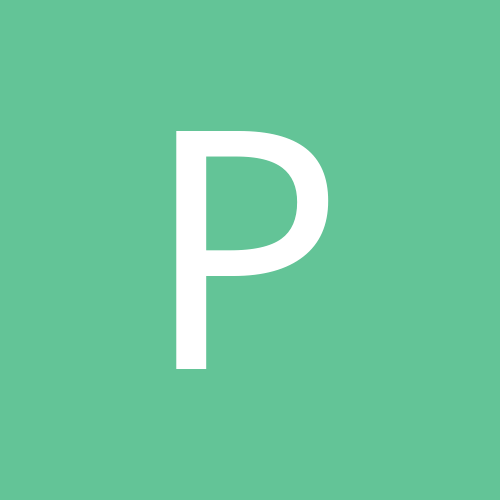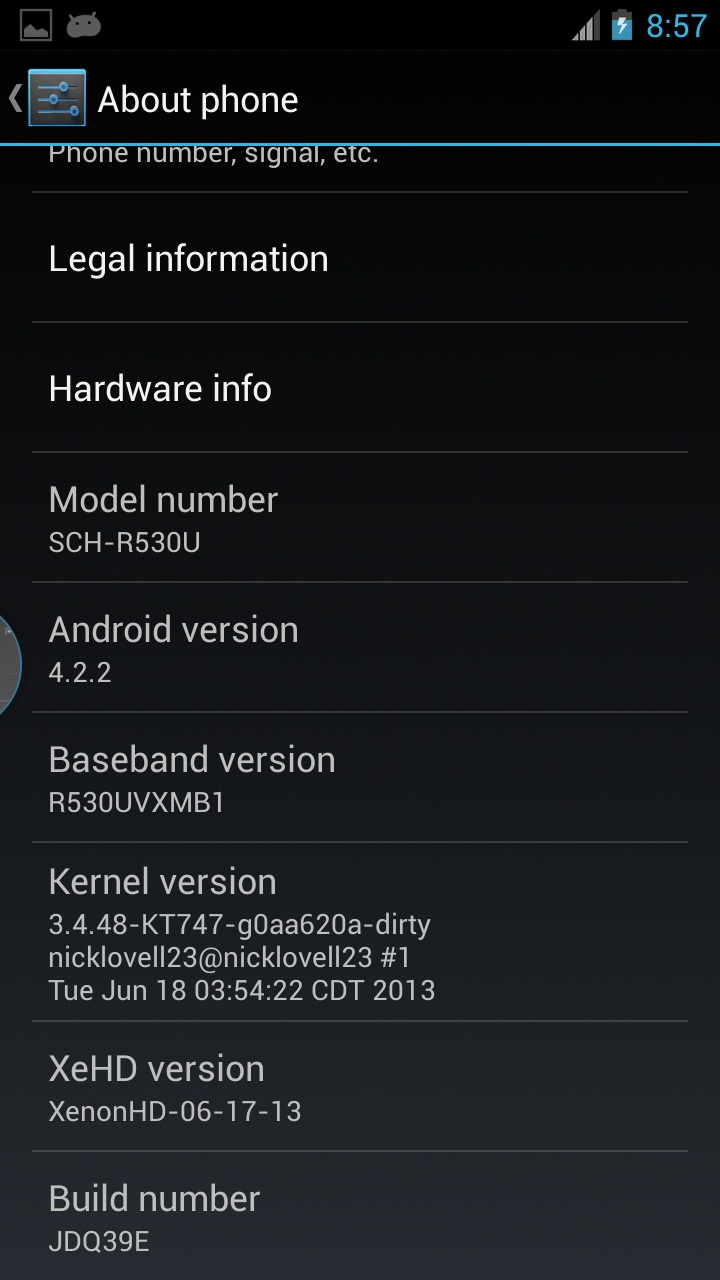Tutorial: How To Get Data Working After Latest Jellybean Update On Galaxy S3 - US Cellular
Download this
R530 MB1 ODIN File = https://mega.co.nz/#!dFsDCZLS!NmhL1jhly2cIxmMkmzQpJ2dv_EsTZ2U6foY9cuWCsX4
ODIN: http://ul.to/0ryv2ws5
Samsung Drivers: https://dl.dropboxus...ver_1.5.9.0.exe
ADB Package:
1st Backup All your Data as it will Easre Everthing on your Phone
RIght Click ADB Folder Holding Shift and Use Open Command window here (This option is available on Win7, WinXP users need to Type the location in dos)
Turn on USB Debugging by going to Settings > Developer Option
Connect the Phone to PC and Put the command: adb reboot nvrestore
after this phone will get stuck on Samsung Galaxy S3 Logo
Now Remove the Battery & Put the phone in Downloading Mode
Press Volume down+Power+ home button
Now Connect the Phone & Open ODIN
If Phone is connected Properly it will show Blue Signal with Port Name
Select the PDA Button & Select the tar File Downloaded & Press the Start Button (Select PDA Button only or else u may brick the phone)
After sometime Phone will Restart & u will be on ICS & Data Will also Work as before
Also u can Update the phone til 4.1.2 MB1 Update
Stop Updating from Here or u may loose data connectivity again
Credits to Maulik Parekh for Testing it & Sharing it, I have just tested his Porcess.
There may be a better way, We just need to work on it so it works with further updates too
Check the Video on How to Use Odin on Youtube
http://www.youtube.c...h?v=_PSt8b5D2dM
this video is for Reference on How to Use ODIN
the process is same for All S3
Actual ODIN Proces starts after 5min in Video from where u should start
R530 MB1 ODIN File = https://mega.co.nz/#!dFsDCZLS!NmhL1jhly2cIxmMkmzQpJ2dv_EsTZ2U6foY9cuWCsX4
ODIN: http://ul.to/0ryv2ws5
Samsung Drivers: https://dl.dropboxus...ver_1.5.9.0.exe
ADB Package:
1st Backup All your Data as it will Easre Everthing on your Phone
RIght Click ADB Folder Holding Shift and Use Open Command window here (This option is available on Win7, WinXP users need to Type the location in dos)
Turn on USB Debugging by going to Settings > Developer Option
Connect the Phone to PC and Put the command: adb reboot nvrestore
after this phone will get stuck on Samsung Galaxy S3 Logo
Now Remove the Battery & Put the phone in Downloading Mode
Press Volume down+Power+ home button
Now Connect the Phone & Open ODIN
If Phone is connected Properly it will show Blue Signal with Port Name
Select the PDA Button & Select the tar File Downloaded & Press the Start Button (Select PDA Button only or else u may brick the phone)
After sometime Phone will Restart & u will be on ICS & Data Will also Work as before
Also u can Update the phone til 4.1.2 MB1 Update
Stop Updating from Here or u may loose data connectivity again
Credits to Maulik Parekh for Testing it & Sharing it, I have just tested his Porcess.
There may be a better way, We just need to work on it so it works with further updates too
Check the Video on How to Use Odin on Youtube
http://www.youtube.c...h?v=_PSt8b5D2dM
this video is for Reference on How to Use ODIN
the process is same for All S3
Actual ODIN Proces starts after 5min in Video from where u should start
-
-
- 99 replies