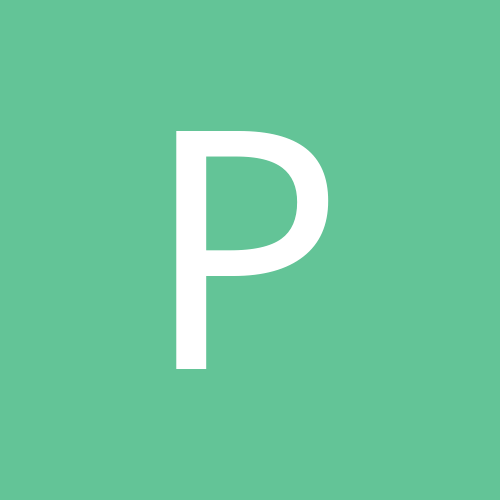Turn Your Laptop Into Wifi Hot Spot
For Mannual Setup Follow Below Instruction if u dont want more software on ur taskbar
or download the connectify software from below
This article will help you convert your Windows XP , Vista and Windows7 based laptop in a Wirelss HotSpot Once you setup your laptop as HotSpot then you do not need a router, switch, hub, etc… to form a network, in fact other laptops or PC's can connect or access the internet through this newly created HotSpot
What do I need to set a HotSpot?
1. Active Cable Internet
2. Laptop
3. Wifi on Laptop
4. Wired net connection
5. Or USB Data Card
Once you have all the above things mentioned, you are all set to follow the steps:
How to setup HotSpot on Windows7
1. Got to Control Panel
2. Click on "Network and Sharing Centre"
3. Under Tasks choose "Setup New Connection"
4. Wireless "Ad-hoc network"
5. Now type in a "Network Name"
6. Choose "WEP" from drop down menu, input the password if you don't want to share the connection with the entire world
7. Click "Internet connection sharing"
8. Done!
How to setup HotSpot on Windows Vista:
1. Got to Control Panel
2. Click on "Network and Sharing Centre"
3. Under Tasks choose "Setup New Connection"
4. Wireless "Ad-hoc network"
5. Now type in a "Network Name"
6. Choose "WEP" password if you don't want to share the connection with the entire world
7. Click "Internet connection sharing"
8. Done!
Now a WiFi enabled machine will be able to connect to the network you have just setup with the WEP password
Lets setup a HotSpot on a Windows XP machine:
1. Go into Control panel
2. Open "Network Connections"
3. Right click on "Wireless Connection" and click on "Properties"
4. Click on the "Wireless Networks" tab and select the check-box which says "Use Windows to configure my wireless network settings"
5. Under "Prefered networks" click "Add"
6. Type a name in "Network name" text box
7. Select "Shared" from the options under "Network Authentication"
8. Under Data encryption select "WEP" and type in your password in "Network Key" field and now click "OK"
9. Now the new HotSpot should show in the list of preferred networks.
10. Click on the "Advance" button and select "Computer-to-computer (ad hoc) networks only" and press close
11. Hit "OK", we are done with the wireless connection properties
One more step, we have to change something in the wired connection setting so that it knows that it has to share connection with the computers accessing our HotSpot.
1. Go to local Area Connections(if wired) or Data Card Connection, right click it and select properties
2. Go to the "Advanced" tab or Sharing in Win7 & Vista and under Internet Connection Sharing check the box which says "Allow other network users to connect through this computer's internet connection" and make sure the box under that is NOT selected so that no one can disable the network remotely.
3. Hit "OK"
4. In Case of Win7 & Vista use Wireless Connection from Dropdown Menu
I hope this helps setting up a wireless connection without a WiFi router. Have FuN!
Update ......
U can use the Software Connectify too Credits to Tushar for pointing out
here's the Link
Download
Update 12/09/2011
Here are some of the options available to configure a windows 7 laptop as a wifi hotspot or router.
http://www.mhotspot.com/
http://virtualrouter.codeplex.com/
http://www.connectify.me/
http://www.mypublicwifi.com/publicwifi/en/index.html
Hope this will be helpful to some on this list.
-
-
- 53 replies