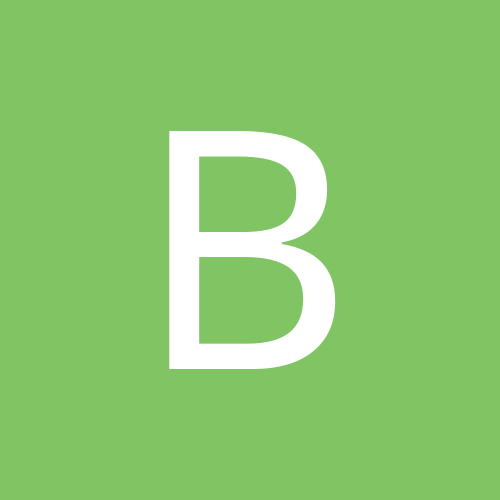Leaderboard
Popular Content
Showing most liked content on 12/31/2015 in all areas
-
1 pointHey Guys, I made it work but still looking in the data aspect of Reliance on XT1526 So here is the story for Moto E 2nd Gen CDMA/LTE XT1526 (codename: Surnia, https://en.wikipedia.org/wiki/Moto_E_%282nd_generation%29#Hardware) bought from Virgin USA to be used with India Reliance CDMA. I hear that Reliance works out of box for many Verizon customers and Sprint Boost customer but mine did and it is specifically for customers having Virgin Moto E 2 nd Gen CDMA/LTE. I tried almost 2 weeks to make the Reliance CDMA work but only Indian GSM providers (Airtel) were working via Custom/stock room after rooting the phone. I faced issue with Reliance CDMA, were call dialing flashes while making call and nothing happens. It was just allowing me to dial *228 which goes through dialing procedure and connects with Reliance automated IVR that's says your phone is successfully activated (which is already active thought based in SIM) Note: This process is tested on my Moto E 2nd Gen and I am not responsible for any issue happening after following this method. Try this on you own luck. Also, this test was done on new replaced Reliance SIMCARD (OMH - nonprecut) because old SIM was not tested on below Cynogen Method. If you have old Reliance SIM, you can try these steps first and then change the SIM, if it doesn’t work. Though I was not able to make data working in this new SIM as well that needs some investigation. Steps to Root and make Moto E 2nd Gen 2015 (Surnia) work on Reliance CDMA ============================================================ Install ADB, Fastboot from google and Drivers for your Moto E from Motorola website (https://motorola-mobility-en-in.custhelp.com/app/answers/detail/a_id/89881/action/auth) Unlock the bootloader of your Moto E 2nd Gen. (https://motorola-global-portal.custhelp.com/app/standalone/bootloader/unlock-your-device-a) Download TEAMWIN recovery image surnia_twrp_2870.img (https://www.androidfilehost.com/?fid=24052804347765335) Download CynogenMod latest/stable build 12.1 (Not recovery as you have twrp) (https://download.cyanogenmod.org/?device=surnia&type=) Downloaded GAPPS - Google application Bundle for ARM Platform not ARM64 (http://opengapps.org/?api=5.1&variant=stock) . Moto E 2nd Gen uses Qualcomm Snapdragon 410 (https://www.qualcomm.com/products/snapdragon/processors/410) which is 4x ARM® Cortex™ A53 1.2 GHz quad-core thus chose ARM not ARM64. Backup your phone data, copy CynogenMod & GAPPS ZIP on phone SDcard and turn off the phone. Boot phone to bootloader by pressing all 3 buttons on right side of phone (Power + Vol Up + Vol Down). Connect you USB cable to Laptop while on Bootloader screen. Open the ADB, FASTBOOT folder and Shift+Right Click to get "Open Command Window Here". Copy surnia_twrp_2870.img in same ADB folder and run command > fastbook devices (It will show some digits which means your device is recognized & connected) > fastboot flash recovery surnia_twrp_2870 (This will show few status update and done) Now reboot the phone back to bootloader using step 7 and choose recovery using vol down button and press Power button to open TEAMWIN recovery software. While browsing through TWPR, it might say your phone is not rooted, do you want to continue. Please continue to root it. It might say later also while you trying to reboot phone hence do it as rooting is necessary. From TWPR, Click Wipe -> Advanced Wipe. You will find Dalvik Cache, System, Data, Internal Storage, Cache, Micro SDcard, Android Secure, SD-Ext. Select all mentioned except your SDcard and "Swipe to Wipe" at bottom. Wipe should be saying successful on top. If not, do one by one and see which one is not getting successful. If there is an issue with any of the above partitions then it is not successful hence note down the message shown in logs. Message may say "E: Unable to mount '/data'" or "E: Unable to mount '/cache'" or "Ensure the partition listed below is the correct one: /dev/block/mmcblk0p43" Above messages are common and usually may occur when you try to downgrade the ROM like KitKat which tried to change File System Encrypted for Surnia Moto E. The latest Moto E 2015 has Flash-Friendly File System (F2FS) which might be using Solid-State Disks (SSD) or eMMC (https://en.wikipedia.org/wiki/F2FS). If message persists you need to check the Filesystem and change it using TWRP. To change Filesystem, on same "Select Partitions to Wipe" screen select SYSTEM and click "repair or Change file system", check "current file system" which may say ext3, ext4 or F2FS. Click "Change File System" button and change to EXT4 if it says F2FS or vice versa. Do it for all three - SYSTEM, DATA & CACHE and retry Step 12 to wipe all. <<Mine is running on EXT4 as I tried downgrading to Kitkat and got those mount message. I found encryption problem hence this step is necessary. You may try all with F2FS file system as well and see how it works>> I am pretty sure Wipe would be successful but if that doesn't happen jut reboot the phone back to TWPR and try "Swipe to Wipe" after checking File system intact. Go back one screen of TWPR and click Format Data. All the logs should be successful. After another reboot to TWPR click Install button and select (Up A Level) -> select external_sd -> select CM 12.1 rom and install. It will go through installation process. Once completed reboot your phone and here you have the Moto E 2nd Gen rooted with Reliance CDMA working. Make a call, send message, receive call and check. You would be happy Power off and boot to TWPR again to install Google Apps bundle if you want. Follow same Step 20 to install GAPPS which will take some time to install and optimize Apps. Again, this is for Moto E 2nd Gen LTE/CDMA bought from Virgin Mobile in USA and mine did not work for CDMA Reliance phone out of box but had to follow above steps to finally make it work. I used custom ROM from Orion that’s made my GSM worked in Germany (Lebara Network) and India (Airtel Network) while I was on international travel but I could not get 3g/4G work on GSM. Also, I install Boost stock ROM and tried all options of Settings -> System Update -> Update PRL, Update Profile, Update UICC unlock but nothing seems to work as mentioned on https://help.ting.com/hc/en-us/articles/205422098-International-SIM-Unlock-for-Travel and also on Sprint International travel Guidelines to get Master subsidy code (MSL) & Domestic SIM Unlocking (DSU). I tried MSL with all ways mentioned on Google to get MSL code and unlock using the ##3282# -> EVDO -> DDTM to turn off which requires MSL/SPC code. I tried all possible ways on Internet and used MSL Reader, Installed SU and used Terminal Emulater to run "getprop ril.MSL" but all returned blank with no MSL code. *#4636*#*# -> Phone Information -> Set Preferred Network Type -> Has All Frequencies available. (This Magic way to select Between GSM & CDMA sim network and change the Network Settings accordingly) Enjoy the Post and like it if this helps you.