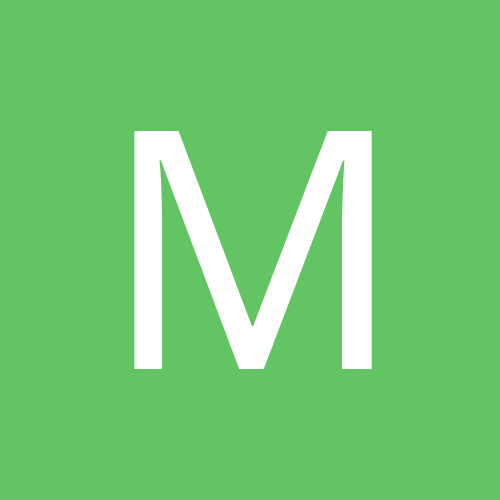Leaderboard
Popular Content
Showing most liked content on 03/22/2011 in all areas
-
2 pointsBASIC ADB COMMANDS How to get your logcat To use logcat simply Code: adb shell logcat To logcat to sdcard Code: adb shell logcat > /sdcard/logcat.txt Copy an app from your phone to your computer Code: adb pull /system/app/filename.apk C:\path (replace filename.apk with the app your pulling also replace path with the folder your placing the app in) Install an app from your computer on your phone This is also known as sideloading. Unlike installing from the SD card, it does not require unknown sources to be enabled. Code: adb install filename.apk This assumes that you are working from the directory where the file is located. This will install the application to /data/app. It will also show sometimes useful errors if install fails. That is not something you will see from the Android GUI. If you want to do anything which needs admin access, first we go to the adb shell which logs into the phone. Code: adb shell If we end up with a $, we will want admin rights, in many cases. To get admin rights, you want to type Code: su Look at your phone if this is the first time, it may prompt you to allow access. Else you will get permission denied. If you are not rooted, this will not work Push an app from your computer to your phones filesystem Code: adb push filename /pathtodirectoryonphone So for instance, if I have test.txt that I want to send to root of /sdcard, I would type: Code: adb push test.txt /sdcard/ Pushing files can be done to any directory, however, some are protected. For instance, /system is going to give you a permission denied or a read only filesystem error. To get around this, the easiest thing to do is push the file to your sdcard, then log into the shell: Code: adb shell Code: su We will then mount the system as writable Code: mount -o rw,remount /dev/block/stl9 /system Then we can use something like Code: cp /sdcard/test.txt /system/app/test.txt cp stands for copy and it requires the path of the file and destination path. When you copy it, you can rename it to whatever you like. For instance, if we wanted to backup a file Code: cp /sdcard/test.txt /sdcard/backuptest.txt Pulling files from your phone to your computer Lets say you want to get a file from your phone, to modify, backup, etc. To do this, we simply use adb in this manner: Code: adb pull /pathtofile/filename destinationname For instance, if I wanted to backup ADW launcher in system/app I would do this Code: adb pull /system/app/ADWLauncher.apk ADWLauncher.apk And it will pull the file from the phone and put it in the current directory. Like above, you can specifcy where it goes. Changing permissions We use something called chmod. This is used in this manner Code: adb shell su chmod 755 /pathtoapplication/applicationname An example Code: adb shell su chmod 755 /system/app/ADWLauncher.apk 755 is good for applications and script files. Remove an app from your phone This becomes especially handy for removing rogue applications. To do this, we must be in the adb shell. Code: adb shell su rm /system/app/ADWLauncher.apk You may first need to remount system as writable with: Code: mount -o rw,remount /dev/block/stl9 /system That applies when using chmod as well. So what I did above was delete ADW Launcher from system/app Flash a recovery image to your phone First pace the recovery image in your sdcard root and rename it to recovery (so the full name will now be recovery.img) Code: adb shell su (prompt changes from $ to #) flash_image recovery /sdcard/recovery.img (wait till this# sign shows up again before you type the next command) reboot recovery Get your current battery level Code: adb shell cat /sys/class/power_supply/battery/capacity Get your current rom build Code: adb shell getprop ro.build.description If we want to merely reboot the phone Code: adb reboot If we want to go to recovery Code: adb reboot recovery Source and credit: XDA
-
1 pointBest Choices in GSM Androids in Indian Market It has been quite some time since we last compiled the list of best Android devices in India. To make it easier for our readers, we will be dividing our list into three categories – High-end, Mid-range, and Budget Android smartphones. Currently, there are over 40 Android smartphones available in Indian market with prices ranging from 32K to 6K INR. Now, that is HUGE number and sometimes it is hard to find the best device in a fixed budget. So let's try to make things easy for you. Best High-End Android Smartphones in India: Starting from the high-end Android devices, this category has the truly rocking phones with some great specifications. We have included phone with prices between 21,000 and 30,000 INR. HTC Desire HD: 1 GHz processor with 8 MP camera, 4.3 inch display and Android 2.2 with HTC Sense. Priced around Rs 27,000. HTC Desire Z: 800 Mhz processor, 5 MP camera, 3.7 inch display and Android 2.2 with HTC Sense. Desire Z has a huge dev community. Priced around Rs 25,500. Samsung Galaxy S: 1 Ghz processor, 5 MP camera with front facing cam, 4 inch display, and Android 2.2 with Touchwiz. Although it is out of stock at most of the places, we are expecting more stocks with Super Clear LCD in February. Dell Streak: 1 Ghz processor, 5 MP camera with VGA front facing cam, 5 inch display, Android 2.2 with Stage UI. It may be a little big for some, but you can fine with using headsets more often it is great. Priced around Rs 30,000. Best Mid-Range Android Smartphones in India: Coming to mid-range devices, this category might not having rocking specifications like high end phones, but still they are enough in making your Android experience memorable. We have included phones between prices Rs 14,000 and Rs 20,999 in this category. HTC Desire: 1 Ghz processor, 3.7 inch SLCD display, 5 MP camera and Android 2.2 with HTC Sense. Desire was one of high end phone, but due to price drop is reached in the budget of people looking for mid-range devices. It is priced around Rs 21,000 in the retail market; a little bargain can help. Motorola Defy: Launched recently; 3.7 inch display, 5 MP, 800 MHz processor, and Android 2.1 [Froyo coming later this year]. Priced around 18,000 INR. Motorola Milestone: 3.7 inch display, 5 MP camera, 550 Mhz processor, and Android 2.1 [Froyo coming next month]. Priced around 20,000 INR in retail market. Dell XCD35: Rebranded ZTE Blade, it is a great phone with awesome dev community. 3.5 inch display, 600 Mhz processor, 3 MP camera, and Android 2.1. Priced around 14,500 INR · HTC Legend: 3.2 inch display, 600 Mhz processor, 5 MP camera, and Android 2.2 with HTC Sense. Priced around 18,000 in the market. Best Entry-level Android phones in India: Coming last to the best Android smartphones for the budget conscious users, we have included best smartphone priced below Rs 12,999. Huawei Ideos: 2.8 inch capacitive display, 3.2 MP camera, 528 processor, and Android 2.2. Priced around 8K in the market. LG Optimus One: 3.2 inch display, 600 Mhz processor, 3 MP camera and Android 2.2. Priced around 11,500 INR Samsung Galaxy 3: Android 2.1 with Touchwiz 3.0, 3.2 inch touchscreen, 3.2 MP camera, and 667 Mhz processor. Priced around 11,000 INR. Samsung Galaxy 551: 667MHz processor, 3.2-inch display, 3MP camera, and Android 2.2 with Touchwiz. Priced around 12,500 INR. Source: Androidos
-
1 pointHi Opera launch Opera mini 6 & Opera Mobile 11 Download....Opera Mobile Download Home Page Opera Mobile Opera Softwere has announced the launch of latest versions of its mobile web browsers, Opera Mini 6 and Opera Mobile 11. The latest Opera Mini 6 and Mobile 11 browser works on devices equipped with the Android, BlackBerry. Symbian s60 as well as J2ME operating systems. While Opera Mobile 11 works on Android, Symbian, Windows 7 (WP7) Meego and Maemo OS devices. With the Improved scrolling, panning and zooming make the Opera Mini and Opera Mobile browsers the sweetest thing to hit mobile devices since the Opera Mini 5 browser. The New Versions features true pinch-to-zoom on devices that support pinch and a share button, so you can easily post, Tweet, or just shout it out loud on Facebook, vKontakte or or My Opera.Now the Opera for tablets brings smooth browsing to the tablet PC with a brand new interface and sophistication on an graphically rich display. The Opera Mini and Opera Mobile browser are the worlds most popular mobile browser with more than 100 million active users worldwide and used on more than 3000 devices. You can download either of the free browsers in your device’s app store (this may not be true for all) or by pointing the browser to m.opera.com. Then, let us know what you think about the new Opera Mini and Opera Mobile. :clap:
-
1 pointOpera Mini 6 compresses webpages to one tenth of their original size, reducing data usage and fees in the process, while Opera Mobile 11 boasts full HTML 5 based browsing and the same Presto engine found in Opera's desktop solution. Opera Mobile 11 Features Modernized new user interface New UI optimized for tablet devices Faster framerates when panning and zooming No checkerboard, ever Text stays sharp during zooming Improved text-wrap on zoom Smart-tap, auto-zoom and highlights links if ambiguous link click Incremental zooming for devices w/o multi-touch Buttons for jumping to the top/bottom of the page Haptic feedback (if supported in hardware) Share URL on social networks, email etc Improved Geolocation support Session restore Rendering Presto 2.7.81 JIT for greatly improved Javascript performance (was supported in 10.1 on some Symbian devices) Adobe Flash support (Android only, Flash player available separately in Android Market) Click-to-play, load Flash content on demand only Application Cache WebStorage and WebDatabase DOM touch and multi-touch events HTML5 Audio/Video Support for CSS @viewport Improved support for meta viewport Support for Web Open Font Format (WOFF) Support for Arabic ligatures Improved form fields skin
-
1 pointFirefox 4.0 Browser for PC is Releasing Today... Those of You..Who Can't Wait... Get it From Here http://download.mozi...=win&lang=en-US Also Releasing Today For Mobiles (Most Probably)... Opera Mini Version 6 Opera Mobile Version 11
-
1 pointOK Guys, updated to EC05-Bonsai v4.0 without any hassles. First updated modem using ODIN than flashed Bonsai 4.0 using CWM 3.0 Best part of Bonsai Roms-no need to wipe/backup, it does all on its own and also restores the apps/call logs/msg/contacts/user accounts. Phone updated with no hassles of reloading apps/restoring backups/syncing google.
-
1 pointHere are few utilities which allows adb functionality in GUI. ANDROID COMMANDER - copy multiple files/dirs between Phone and PC - copy multiple files/dirs between Phone folders - delete multiple files/dirs from Phone - new dir and rename options - drag&drop multiple files/dirs in to progrm - drag&drop files/dirs between program tabs - partitions size info - bookmarks - windows integration - backup multiple apps to any dir on Phone/PC - batch/single apps install - install as private - update - batch/single uinstall apps - uninstall with option to keep data or not - type any shell command - run sh script from PC - flashing zip and img files - options to reboot, reboot to recovery, reboot to bootloader, power off phone - screenshots (beta) - tools... Sreenshot : Phone Requirements: - ROOT (only for Applications Manager and flashing options) - BusyBox (required only for rooted phones; included to most ROMs) - Settings->Applications->Development->USB debuging must be enabled - USB cable PC Requirements: - Windows - Android SDK * - Installed ADB USB Driver from Android SDK * - SDK/Tools set in System Path * *see post 1 Download: Here DROID EXPLORER - Multiple Device Support - Copy and auto-apply update.zip - Copy local files to device - Auto detection of connected/disconnected device - APK file icon and extended information - Device command shell window - Reboot device - Reboot device in to recovery mode - Open files for viewing / execution locally with the default file type executable - Drag & Drop file copy from Explorer - Flash Recovery Image - Package Manager (Install & Uninstall) - No need to mount SD card to access files from computer - Access files in other directories besides SD card - Copy files from device to local clipboard - Paste files from local clipboard to device - Open files on local machine - Display open with dialog to specify what to open a file with - Right click APK and Uninstall - Right click APK and Install - Delete files from device - Take a Screen Shot (landscape or portrait) - Plugins can register as a component to open files - Open from within Computer - Should now work with more ROMs as long as they are Rooted and have busybox - Device "Friendly Name" instead of device serial number. - Android Screencast Plugin - Control your android device with your mouse and keyboard - Install/Uninstall APK files right from explorer - Standalone plugin runner (will mainly be used for windows 7 jump lists and the apk installer but can be used to run any plugin. - Better Hero Support - Backup the "Google Experience" applications and creates an update.zip containing the applications - Use an existing Android SDK with Droid Explorer, or let Droid Explorer set up the SDK for you. Screenshot: Here Download: Here Source: Modaco
-
1 pointInternet is not working on my corby tv after updating the dump file. Getting network down!! error.